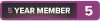Hello! I need some help. Background info -
- Built a computer ~3 years ago. It's been running like a champ.
- ~3 to 6 months ago I started getting blue screens, and funky stuff started happening.
- I dusted it out, nothing too fancy. It actually seemed to get worse after that.
- Yesterday I took the entire thing apart, cleaned every inch of it. Looks brand new.
Here is the issue now -
I power it on. Lights and fans come on, everything looks great. GFX card spins up for about 10 seconds, then stops. No picture on monitor.
- I tried onboard (with GFX card plugged in, and taken out), still no picture.
I was extremely careful and cautious when cleaning this thing. Literally spent about 7+ hours on cleaning it and putting everything back together.
Triple checked connections and such.. still nothing.
Any ideas?
-
2018-02-22, 08:04 AM #1
Getting no picture through GFX card, or onboard.
"Grammar is important. Capitalization is the difference between helping your Uncle Jack off a horse & helping your uncle jack off a horse."
-
2018-02-22, 12:50 PM #2Intel - Core i7-8700K 3.7GHz | MSI - Z370 GAMING PRO CARBON AC | Corsair - Vengeance LED 32GB DDR4-3400 Memory | Samsung - 960 EVO 500GB M.2-2280 Solid State Drive | Samsung - 850 Pro Series 1TB 2.5" Solid State Drive | EVGA - GeForce GTX 1080 8GB ACX 3.0 Video Card | Corsair - 850W ATX Power Supply | 2 x HP - Omen 27 27.0" 2560x1440 165Hz Monitor | Microsoft - Windows 10 Home 64-bit
-
2018-02-22, 01:27 PM #3Deleted
you've failed to provide info about the components (mainly mobo). Anyway first thing to do is checking how far in boot process it gets - consult your mobo manual to see how it reports problems - usually beeps and/or small display/leds inside mobo
-
2018-02-22, 05:06 PM #4
Just an idea, have you tried a different hdmi or displayport cable ?
A few years back due to kinking the cable on the connector against the wall, mine quit display wise because the wires were borked inside.
It would sometimes just show for seconds or even not at all.
-
2018-02-22, 06:13 PM #5
Sorry about that. Parts list - https://pcpartpicker.com/user/Andyclan/saved/
I'll look in to the manual now. But here is what's happening. I hit the power button - 1 beep, and everything turns on for one second. - Then immediately everything shuts down for about 3 seconds, then powers back up. And of course the GPU issue with it spinning for like 10 seconds then stopping.
- - - Updated - - -
Yes I tried different types and nothing works."Grammar is important. Capitalization is the difference between helping your Uncle Jack off a horse & helping your uncle jack off a horse."
-
2018-02-22, 06:22 PM #6Intel - Core i7-8700K 3.7GHz | MSI - Z370 GAMING PRO CARBON AC | Corsair - Vengeance LED 32GB DDR4-3400 Memory | Samsung - 960 EVO 500GB M.2-2280 Solid State Drive | Samsung - 850 Pro Series 1TB 2.5" Solid State Drive | EVGA - GeForce GTX 1080 8GB ACX 3.0 Video Card | Corsair - 850W ATX Power Supply | 2 x HP - Omen 27 27.0" 2560x1440 165Hz Monitor | Microsoft - Windows 10 Home 64-bit
-
2018-02-22, 06:26 PM #7
Thats just the usual boot loop.
Start with this:
Remove the GPU-->Remove the battery from under it, you can see where it is on your motherboard ---> Leave the battery off for up to 15mins, many guides say it happens "after 15 seconds" buy my personal experience says otherwise if your BIOS is corrupt--> Try again.
If nothing-->Repeat but remove RAM sticks also-->Try again with all your RAM sticks on.
Repeat-->Try with 1 RAM stick when booting first time.
After that, let us know.Last edited by potis; 2018-02-22 at 06:30 PM.
-
2018-02-22, 09:16 PM #8
My system powers up and stays on, none of this powering down and up again. I had an early build that behaved like you say, I thought it was normal then after a couple of years the PSU (remember OCZ?) literally went out with a loud bang. Conclusion, could be a power supply issue. Some motherboards have a colour coded LED indicator signalling enough power.
Another thing to try, is the GPU fan loose enough to push round with your finger? Does it spin up again if you give it a helping hand? Does the system boot up even with no display?Last edited by Twoddle; 2018-02-22 at 09:23 PM.
-
2018-02-23, 02:54 AM #9Deleted
hmm asus manual doesn't seem to be all that helpful. You should reset the bios via battery removal method(unplug your pc from wall as well).
Supposedly one short beep means it posts but fails right after, so if it is not bios it could be power related issue. Try the bios first though.
-
2018-02-25, 04:23 AM #10
UPDATE: Thank you for this suggestion. And to all for you input and assistance!!
So it looks like my RAM was in the wrong configuration, and my CPU fan was in the wrong connector. Corrected everything and my computer powered up and everything looks solid so far! Now just having an issue with my CPU fans running really loud and fast. Not sure why because I'm not doing anything that would cause it to. I'm sure I can adjust that in the BIOS though... but yeah it's up and running now! Thank you all!!"Grammar is important. Capitalization is the difference between helping your Uncle Jack off a horse & helping your uncle jack off a horse."
-
2018-02-25, 04:33 AM #11The Patient


- Join Date
- Apr 2010
- Posts
- 280
-
2018-02-25, 10:10 AM #12"Grammar is important. Capitalization is the difference between helping your Uncle Jack off a horse & helping your uncle jack off a horse."
-
2018-02-25, 11:42 AM #13The Patient


- Join Date
- Apr 2010
- Posts
- 280
Thermal paste can go bad but it takes a long time, generally about 8-10 years. That said I don't know how well your cooler is secured but it's possible you caused something to go wrong. If you have a stock intel cooler for example they pop off pretty easily and if one of the corners came off you might not notice but it might be enough to make it so it wasn't resting on the cpu any more.
-
2018-02-26, 04:45 AM #14
Yeah so here is the new issue.
I have a Corsair H100i. Was running at max speed for no reason. I decided to turn the computer off to get in to the BIOS. The computer wouldn't shut down... I had to hit the power button. I get in to the BIOS and -
The fan wouldn't stop running full speed (never happened before). Turned the fan down to 50%... CPU temp just kept getting hotter. Tried to reboot and it kept telling me windows wouldn't load correctly. So I go to reinstall and it froze. Turned it back on and now I'm getting a CPU fan error and I can't get past it. I'm going to do what you suggested and apply a new layer of TP. Hopefully that will fix the issue."Grammar is important. Capitalization is the difference between helping your Uncle Jack off a horse & helping your uncle jack off a horse."
-
2018-02-26, 01:01 PM #15Deleted
Do not just apply new paste, you need to first clean the whole thing before you can apply the new paste. Rubbing alcohol does a pretty good job at the cleaning part, apply it with a cotton stick (no idea what those are called in english, them little sticks with with cotton on both sides).
-
2018-02-26, 03:25 PM #16Grunt

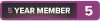
- Join Date
- Feb 2018
- Posts
- 11
Avoid using new thermal paste on your device. First, clean the complete surface using Rubbing alcohol. Ensure you use a soft substance such as cotton stick.
-
2018-02-27, 06:06 AM #17The Patient


- Join Date
- Apr 2010
- Posts
- 280
Yeah sorry I forgot to account for you not knowing what to do for that. You want to use isopropyl alcohol, preferably 99% but anything 75% or higher works fine, and some coffee filters to clean off the old paste. Once done with that you'll want to put about a rice grain worth of thermal paste on your CPU and then put your cooler back on.
-
2018-03-03, 06:01 PM #18

 Recent Blue Posts
Recent Blue Posts
 Recent Forum Posts
Recent Forum Posts
 Best Villain in the History of WoW
Best Villain in the History of WoW MMO-Champion
MMO-Champion


 Reply With Quote
Reply With Quote