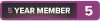I wanted to help my PC go a bit faster and run smoother without breaking the bank, so with what little I had leftover from Christmas I bought a 500g SSD and a SATA cable to plug it in with. They both arrived today, and I'm really nervous about installing them because I am definitely not a huge tech-head. I have opened my PC before of course, but mostly just to dust it every couple of months. Some years ago on a different PC I bought and installed my own RAM chips, so while I am extremely inexperienced and not confident at all, I have gotten my feet wet in putting stuff in.
My question is, is it really that easy to install this thing? The video guide on Amazon made it seem as simple as plug it in the right spot and it's good to go, but is there anything else I should know about and be aware of (besides grounding myself)? I just get extremely nervous anytime my motherboard and parts are exposed outside the case and paranoid about damaging or even touching the wrong thing and ruining my computer. I would hire someone or ask a friend but none of my RL friends are more tech savvy than me and I can't afford to hire someone to do it for me (especially if it really is as simple as it seems). My computer doesn't currently have an SSD, just a regular 1tb HDD, and I know there's slots on the MB to add an SSD alongside the HDD.
Thoughts? Comments?
-
2020-01-08, 09:02 AM #1
Installing My Own Internal SSD for the 1st Time (help!)
-
2020-01-08, 09:10 AM #2
I'm not an expert either, but I built my own PC by using youtube tutorials. SSD installation is pretty easy and is just plug and play and make sure the drive is attached somehow so it doesn't dangle around in there if you move the PC.
However, if you want to reap the benefits of SSD speed properly you'd have to install windows on that and boot the PC from it, which might be a little more involved. May have to go into BIOS and change which drive to boot from and install windows on it while wiping it from the original. That's what I had to do anyway.
-
2020-01-08, 09:16 AM #3
No, just make sure you connect it to a SATA3 port on the motherboard. Chances are, they're all SATA3 ports anyway but if some are a different colour then consult a manual.
It's literally just SATA cable and power cable.
Then either reinstall Windows to the SSD or transfer it in some way. Maybe it comes with software for that (Samsung drives do). Maybe not.
-
2020-01-08, 09:19 AM #4Grunt

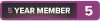
- Join Date
- Jan 2019
- Posts
- 10
In theory it should be plug and play, specially if your rig has SSD cages included, if not then you might need to invest in an ssd cage (this all depends on how old your rig is really)
As mentioned to really benefit from an ssd you will want to at least move your OS to it, either by cloning or doing a fresh instal (fresh is best but if ya don't know how then use their cloning software)
However, an issue you might run into is that the pc does not find ssd, which means you will need to manually find it and add, just google the question and many a guides will show up .
Again as mentioned ytb and google are your best friends for this kind of job.
-
2020-01-08, 09:25 AM #5Pit Lord


- Join Date
- Nov 2011
- Posts
- 2,381
Do you want to install everything new or do you want to keep your data/OS from the HDD?
For NEW:
1. Make sure you connect the SSD to your fastest SATA port, many mainboards got main/secondary controllers for SATA. Just download your mainboard documentation, some mainboards color code them, so its pretty easy to follow the location from the pictures.
2. If you have to use another SATA port as your old one and maybe even want to keep your old HDD, you will need to change the boot device in your BIOS. Mainboard documentation helps again step by step.
For KEEPING your DATA/OS:
1. I suggest you get a free and easy backup/clone software, I used last time the free version of https://www.macrium.com/reflectfree and the user interface was really simple.
2. You keep your old HDD where it is, you connect your new SSD to another SATA port, boot up your PC, clone your HDD onto the new SSD and if you want to replace your HDD completly you can just disconnect your HDD from the mainboard and use the same SATA port for your SSD. In this case you wont even need a fresh install nor do you need anything to change in the BIOS. This is the easiest way that many non tech savvy user prefer.
WARNING!
SSD's normally don't give you early warnings in case of a failure. You need to think about external backups of your important data.Last edited by Ange; 2020-01-08 at 09:31 AM.
-
-
2020-01-08, 09:50 AM #6
I would like to keep all my old files, but I would like to move Windows to the SSD as I'm told that is the fastest way to have it run. I have a couple external HD's to move everything I absolutely cannot lose on before I start to play with data exchanges.
EDIT: the only real issue is my SSD is 500g, and my HD is 1tb, and I know I'm using well over 500g on my HD. So, I can't simply copy everything over. Is there a way I can copy Windows to my SSD, then boot from my SSD, and then delete the Windows files from my HD and keep all my data as is on the HD, then maybe move stuff over piecemeal? I should be able to have it where when I look at My Computer, I can see multiple drives and access them all, yes? Or am I not getting it right?Last edited by jimboa24; 2020-01-08 at 09:55 AM.
-
2020-01-08, 09:59 AM #7
This is scenario your best bet is to uninstall/move/remove stuff from the 1TB drive until you bring down below ~450GB max, then do the drive clone as described by @Ange above.
Do not simply copy what you want to the SSD as this will not result in a bootable disk (the most critical disk meta data won't be accessable to you as a user, even when logged in as an Administrator).
In the end if you want to reuse your Windows install, you need to clone it to the SSD.Dragonflight: Grand Marshal Hottage
PC Specs: Ryzen 7 7800X3D | ASUS ROG STRIX B650E-I | 32GB 6000Mhz DDR5 | NZXT Kraken 120
Inno3D RTX 4080 iChill | Samsung 970 EVO Plus 2TB | NZXT H200 | Corsair SF750 | Windows 11 Pro
Razer Basilisk Ultimate | Razer Blackwidow V3 | ViewSonic XG2730 | Steam Deck 1TB OLED
-
2020-01-08, 10:10 AM #8
Ok. Do you know of any programs that will map your HD to find out where and what all the big files are? I need to keep the list of programs I'll have to download all over again to a minimum. Also, once I copy everything over and format the original HD so it's essentially clean, it's still usable, correct? I will be able to put files and programs on the original HD, and they will be accessible even if I'm booting Windows and running things on my SSD, yeah?
-
2020-01-08, 10:16 AM #9Pit Lord


- Join Date
- Nov 2011
- Posts
- 2,381
https://www.voidtools.com/
The FREEWARE tool is called EVERYTHING, it can sort all your files AND folders by size and it needs no indexing since it uses the native NTFS index. I use it for my 12 TB of data for quick sortings/searches.
You can use a lot of search parameters for specific data types etc. My most used tool for windows.-
-
2020-01-08, 10:54 PM #10Legendary!


- Join Date
- Oct 2008
- Posts
- 6,560
Do a clean install.
No really
Do a clean install.
Just do a clean install.
Did I mention.... clean install?
If not, do a clean install.
Seriously, its not worth the headaches.
Steam/GoG/Epic etc libraries can be moved after the fact for the games you want to do put on the SSD.
Leave anything else on the old HDD.
If you can beg/buy/borrow/steal an external drive you can move your files off the old HDD and reformat it, otherwise... just leave it.
But... do a clean install.
You can scrape the Windows Key off of the old install, and/or simply create a Microsoft Account and tie your serial to the account; then, when you do the new install, just log in with your Windows Account and it will auto-validate.
But do a clean install.
Seriously.
Just go to MS's website and create an up to date bootable installer USB thumb drive (https://www.microsoft.com/en-us/soft...d/windows10ISO) and install away.
-
2020-01-08, 10:59 PM #11Herald of the Titans


- Join Date
- Apr 2010
- Posts
- 2,793
above poster speaks the truth. do a clean fresh install. trust me. will save you headaches.
-
2020-01-08, 11:49 PM #12
Yes you can do that. You can use the SSD for Windows and programs etc, then keep your hard drive for all your other data (this is an extremely common thing to do).
But as stated by others, performing a clean install on the SSD will be best. Then when you've got everything set up you can safely delete the system folders from your hard drive.
-
2020-01-09, 08:30 AM #13Dragonflight: Grand Marshal Hottage
PC Specs: Ryzen 7 7800X3D | ASUS ROG STRIX B650E-I | 32GB 6000Mhz DDR5 | NZXT Kraken 120
Inno3D RTX 4080 iChill | Samsung 970 EVO Plus 2TB | NZXT H200 | Corsair SF750 | Windows 11 Pro
Razer Basilisk Ultimate | Razer Blackwidow V3 | ViewSonic XG2730 | Steam Deck 1TB OLED
-
2020-01-14, 05:13 PM #14
Ok, here's where I'm at: I have the SSD installed, and it's completely blank. I'm downloading a Windows 10 installer onto a blank USB thumb drive. Once it's downloaded, then what? What's the procedure to install a clean copy of Windows 10 onto the new SSD? Also, why do I need the thumbdrive? Both my current/old HDD and my new SSD are connected and can presumably transfer files back and forth - why do I need a third USB drive for the Windows install? Isn't there a way to just install it from the HDD to the SDD directly? Or do I need to restart my computer and somehow boot from the (currently blank SSD) and THEN install Windows 10? This is all very confusing. Also, I want to be sure that in putting Windows 10 on the new SSD, it doesn't do anything to erase content on my HDD - I can't imagine why it would, but I want to be sure it won't.
EDIT: I know the SSD is attached but it's not showing under the "My PC" list of drives; it only shows when I click on Disk Management under the Computer Management tool. I'm guessing that's why I can't simply install Windows from the HDD?Last edited by jimboa24; 2020-01-14 at 05:17 PM.
-
2020-01-14, 08:27 PM #15
The SSD likely hasn't been assigned a drive letter and formatted. You can do that manually by right-clicking it in Disk Management or windows will do it automatically during the installation (this is easier).
If I recall you need to boot from the USB drive and then the installer will start on its own. You can read online about how to do that.
Once you're ready to go I would suggest shutting down the PC and unplugging the hard drive before you start the installation. Last time I did this Windows didn't install critical boot data because it just used the data on the other drive (don't ask me how that works), and when I removed the old drive Windows would no longer boot.
Also this removes any potential confusion about which drive or partition to install Windows on. The SSD will be the only option so it's impossible to make a mistake.

 Recent Blue Posts
Recent Blue Posts
 Recent Forum Posts
Recent Forum Posts
 Article: Dragonflight Season 4 Now Live!
Article: Dragonflight Season 4 Now Live! MMO-Champion
MMO-Champion


 Reply With Quote
Reply With Quote