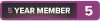Hello, for a couple days now my computer has started to randomly crash when im either playing video games or on the internet. ever since then now its taking a longer time to boot up and it takes long to open application that usually open up fast , for example discord or steam . i have not changed anything in my computer recently so i do not know what causing the issue. I have also run virus scans and nothing pops up so I don’t know where the issue may be coming from . Please help
-
2018-06-11, 07:16 PM #1
Computer keeps crashing and slower boot up
-
2018-06-11, 08:35 PM #2Bloodsail Admiral


- Join Date
- Apr 2011
- Posts
- 1,105
Can be hard drive issue
-
2018-06-11, 08:41 PM #3
-
2018-06-11, 08:44 PM #4
-
2018-06-13, 04:55 AM #5
No blue screens , when it crashes just the screen freezes . Sometimes I can hear what’s going on in the background sometimes it loops the sound , the only way to turn it off is to turn it off from the power button or it won’t turn off or undo its self . I checked the event viewer and I saw a bunch of disk errors saying the hard disk has a bad block and I checked warnings and it said that the application is taking an abnormally long time to be serviced by the OS and could be due to faulty hardware .
-
2018-06-14, 02:12 PM #6
It sounds like it could possibly be a failing hard drive. Depending on the drive's capabilities, have you checked its S.M.A.R.T. stats? You can check these stats via a program such as CrystalDiskInfo. I'd also run check disk:
- Open Windows Explorer
- Right click the drive in question
- Select Properties
- Select the Tools tab along the top of the properties window
- Choose Check Now on the tools page
- In the window that opens, check both available options and then hit Start
-
2018-06-14, 02:41 PM #7Legendary!


- Join Date
- Oct 2008
- Posts
- 6,560
Also, everyone who has a spare 4GB thumb drive should make an Ubuntu (or other Linux, if youre proficient, but the Ubuntu one is easy and Windows-like for novices) LiveDisk. Theres a disk image you can DL and a number of utilities that will create the LiveDisk, and itll let you boot into Linux from the USB drive, and it has a bunch of utilities for checking hardware built in.
Well worth it.
-
2018-06-15, 04:05 AM #8
I did both options , the second one gave me no errors but when I tried the CrystalDiskInfo program I got a caution and where it says current and worst my current is either at or past the worst numbers. It’s also yellow next to current pending sector count and next to uncorrectable sector count
Last edited by Namegoeshere; 2018-06-15 at 04:23 AM.
-
2018-06-16, 09:09 AM #9Mechagnome

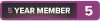
- Join Date
- Mar 2018
- Posts
- 663
Can you give a breakdown of what your system is. Also how much room do you have on your harddrive? Also if its just a harddrive, defrag it. Also what programs are starting up. Check and see, and start eliminating unecessary ones. Or just nuke and reinstall the system. That is the easiest fix but also the biggest pain depending on experience. If you have a steam library just back it up first. Unless you have 1 harddrive.
-
2018-06-18, 12:19 AM #10Grunt

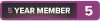
- Join Date
- May 2018
- Posts
- 20
I bought this PC half and a year ago, but I never felt my PC doing this bad before. My PC is slow when starting-up, after the windows loading, it says "please wait" and it stays to that state for about a minute, then the typing of my password to enter my user account is delayed, after that "welcome" will appear and stays to that state again for about 1-2 minutes. Then black screen will appear and starts to load my desktop really slow, my startup applications are only nvidia software and microsoft security essentials. Bluestacks TextNow Photomath I check my core temperature and it reaches for about 60 deg celsius already. When I started playing a game, it sometimes freezes then continue processing again, even the music freezes and my mouse cursor doesn't move. Then sometimes after the freeze of my pc, it hangs and I need to restart it again. Please help me with this guys.
Last edited by matador86; 2018-06-19 at 03:30 PM.
-
2018-09-21, 03:38 PM #11Grunt

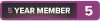
- Join Date
- Sep 2018
- Posts
- 11
Crashes aren’t just a part of using Windows. The operating system is stable for many people, so if your PC consistently crashes there is most likely a reason. Let’s take a look at the most likely reasons why Windows crashes.
Bad Memory Or Motherboard
Many crashes, particularly those that result in a Blue Screen Of Death (BSOD), occur because of a memory or motherboard issue. This can result in a Fatal Exception Error, which basically means data that should be stored in memory could not be retrieved.
You can test memory with a utility like Memtest86 or, in some cases, a built-in motherboard diagnostic tool (see the motherboard’s manual). Another way to test is to simply swap in new memory and see if the issue goes away. If it does not, and the RAM you installed was correct, the motherboard may be the issue.
BIOS Settings
Most motherboards come from the factory with settings that are broadly compatible. These then might be altered by the PC’s builder, be it a company or individual. The settings should stick but they’ll revert to default if the CMOS battery (which powers the BIOS memory) goes flat. That can cause your boot order to be re-arranged or put different components in conflict.
Another common problem with boot order is a high placement of USB or CD-Drives. If you leave USB drive plugged in to your PC, and the BIOS is set to boot from USB first, your PC will not boot properly. You can change the boot order or simply remove the offending drive.
Corrupt Registry
The Windows Registry doesn’t run into problems like it used to, but issues are still possible. A corrupt registry can cause a computer to crash or may prevent it from booting properly.
Quality registry fix software can often fix this problem. If your computer will not boot properly try to run Windows in Safe Mode and run the software from there.
Incorrect Or Corrupt Drivers
Drivers tell hardware what to do. If they aren’t working properly they can cause crashes, including BSODs, even if the hardware is perfect condition.
Crashes of this type are usually associated with an error message. Sometimes the error message will clearly name the offending hardware. If it does not, try running the message through Google to see if that helps you find the culprit.
Once the hardware driver with a problem is identified you can search online for an updated driver and install it. If the problem persists, try completely uninstalling the driver and then re-installing it from scratch.
Hard Drive Problems
A hard drive failure is a leading cause of boot issues. If your computer mysteriously loses its ability to find the boot drive, but BIOS is properly configured, a hard drive issue is the culprit. Hard drive issues are also often behind crashes that occur only when opening a specific file.
If you can still boot to the drive try running a free hard drive test to see if there’s any obvious issues. A healthy report should give you cause to look elsewhere for the problem, but a bad report means your drive has one foot in the grave.
A drive that doesn’t boot at all is bad news. Try it with another PC, if possible, to confirm the drive is the problem. I hope you backed up your data!
Hardware Conflicts
Windows can sometimes crash if it is receiving conflicting information from different pieces of hardware. This is a hardware conflict. It’s not always harmful, but it’s a common source of freezes and BSODs.
You can see if there’s a hardware conflict by opening the Device Manager. If a conflict exists it will be visible in this utility with a yellow and black exclamation icon. Take a look at the hardware that is conflicting and view its properties through the right-click menu to find more information.
From there, solutions vary. Sometimes the issue is caused by drivers. In other cases it can be caused by BIOS misconfiguration or faulty hardware. Try searching the Internet or ask fellow readers at MakeUseOf Answers.
Virus Or Trojan
A virus or Trojan can cause serious harm to a PC. It might corrupt or remove drivers, delete important system files or change administrative settings. All of these can cause unexpected crashes, freezes or leave you locked out of programs.
To be honest, any fight against malware is usually lost the moment you notice it. The problem is that, once it’s taken hold on your system, it’s very difficult to trust that the methods you’d normally use to diagnose your PC are working as they should. The best you can do is download a trusted antivirus and start scanning.
If you can’t seem to root out the malware you made need to nuke the drive and re-install Windows. This is why you should always use an antivirus, run a firewall and frequently back up your data.
Power issues
In some cases a persistent crash issue, particularly a random reboot or a BSOD caused by hardware you’ve verified to be working properly, is the result of a power issue. You should only turn to this possibility if you’ve eliminated all other possibilities.
There are two potential causes. By far the most common is faulty power supply. A problem with the supply that reduces the power it can deliver, or causes an uneven flow of power, can result in otherwise unexplainable crashes. The only solution is to replace the power supply.
Problems with the power in your home or apartment could also be the problem. An overloaded circuit, poor wiring or a faulty power strip could be the culprit. You can diagnose this by moving the PC to another room to see if the crashes suddenly stop.
Software
Most software errors will not cause Windows to crash. Both the operating system and the software that runs on it have become more reliable over the years.
Still, software issues can cause random lock-ups. The culprit is often obvious because the problem only occurs when that software is used. It will be less obvious if the problem software is running in the background.
In rare cases your PC might freeze on boot because of software that runs automatically. You can usually resolve this by booting to safe mode and using msconfig to disable software that runs at boot.
Overheating
Computer components are sensitive to heat. Too much can cause permanent damage, so hardware will shut itself down before that point is reached. A crash error can result.
Overheating can be blamed for random re-boots and BSODs that appear to be driver issues but occur after the driver is re-installed. A beep or series of beeps from the computer at the time it crashes might be an error code telling you the processor has overheated. Check the motherboard’s manual to confirm.
There source of the problem can vary. It may be inadequate case ventilation, a faulty fan or heatsink that has loosened. Laptops can overheat simply because they’re placed on the wrong surface.
-
2018-09-21, 03:39 PM #12Grunt

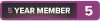
- Join Date
- Sep 2018
- Posts
- 11
Crashes aren’t just a part of using Windows. The operating system is stable for many people, so if your PC consistently crashes there is most likely a reason. 9apps Let’s take a look at the most likely reasons why Windows crashes.
-
2018-10-06, 01:08 PM #13Keyboard Turner

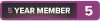
- Join Date
- Sep 2018
- Posts
- 11
Hey dude, sorry to awaken the comment section here but I'm encountering a very frustrating problem. I have windows 10 and I recently updated to a new version a couple of months ago, which was fine. But whenever I'd boot up my computer after the update, there would be a 50/50 chance the Loading circles wouldn't show up. (The circles that form a circle that spin

 Recent Blue Posts
Recent Blue Posts
 Recent Forum Posts
Recent Forum Posts
 We finally know WoW's sub count post-Legion! (kinda)
We finally know WoW's sub count post-Legion! (kinda) MMO-Champion
MMO-Champion


 Reply With Quote
Reply With Quote