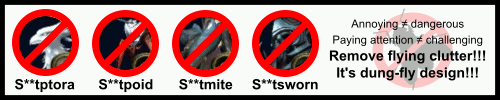RAM could be bad.
That will cause slowdowns and stuttering even in desktop performance if it hasn't errorred out enough to crash.
Download MemTest and make a bootable USB, and let it run the memory tests overnight.
Id bet you've got bad RAM, or one of the DIMM slots on the MoBo is hosed.
- - - Updated - - -
Also, just because Task Manager says its used, doesn't mean its used. It means the program in question has it blocked out, but it doesnt mean that program NEEDS that much RAM... it just means that nothing has happened to cause it to dump unused info from RAM.
Youll always see people on the forums here like "ZOMG GIT TIRTY-TOO GIGZ, 16 NOT ENUFF" because they dont understand that the system doesn't just dump stuff from RAM when it doesn't need to. Until/unless you're using enough RAM to cause it to frequently swap to SSD/HDD space ("thrashing the disk") it wont degrade performance. If a currently active application needs the RAM and its sitting there full of unused stuff from another app, the OS will grab it back from teh program that doesnt need it.
As tons of people have pointed out in this thread, 16GB is more than enough to have a game open (Flight Sim never counts, ever), dozens of browser tabs, a video or stream (or two) actively playing, and not have issues. Unless you're doing "work" that requires as much RAM as yuo can throw at it, 16GB should do you fine.
MAYBE if you were doing all of the above AND streaming yourself, it might be an issue 'only' having 16GB of RAM... but even that would depend on what you were using to stream; if you were using NVENC 2.0, its got almost no system RAM impact at all (as it is using the GPU RAM), so even THAT wouldnt be a huge issue.
Thread: I guess I need more RAM?
-
2020-12-07, 07:10 AM #21Legendary!


- Join Date
- Oct 2008
- Posts
- 6,560
-
2020-12-07, 07:28 AM #22Bloodsail Admiral


- Join Date
- May 2010
- Posts
- 1,210
Couple of things from personal experience.
Is all your ram showing up properly?
Do you have a virtual page file size sufficiently sized to help?
Remove and reseat the components can help at times. Have had to troubleshoot a computer before which a single ram stick had moved about a pin head out and lost connection and for the life of me I couldnt work it out. Someone else decided to just reseat the ram and voila it worked first go.
Another possibility, graphics card? You didnt mention what you are running, and as per ram, ensure the system hasnt dropped its drivers.
Also on drivers, update all of your drivers may help, some programs make it easy to upgrade motherboard and other drivers which usually get ignored (I use Iobit's Driver Booster, I just use a free trial then delete, make sure you dont accidentally install the extras it tries to make you if you do use it).
On as others say here, 16gb should be heaps (for what you are after). My computer is an I5 2500k stock, 16gb ram and a old 4gb GTX 560 Ti or something similar. I can play Diablo/WoW + Hearthstone on the 2nd monitor, or regularly have youtube/netflix/ other streams and dozens of web pages open (and I use the resource hogging chrome). Wifes computer is older than mine with 8gb ram and a worse graphics card and it handles close to the same as mine (regularly netflix plus a game).
-
2020-12-10, 12:48 AM #23
Yeah honestly I wouldn't be surprised if one of the DIMM slots was bad. When I first made my PC it wouldn't even boot up. I ended up switching both sticks over to the other dual channel slots and it booted. Was kinda hoping that was the end of it, but I didn't know that the PC could register and even appear to be using the RAM if the DIMM slot was bad.
What is the easiest way to check the slot? Will errors show up in the memtest if the slot is bad?
-
2020-12-10, 07:02 AM #24Legendary!


- Join Date
- Oct 2008
- Posts
- 6,560
Well it doesnt mean the slot is hosed. It could still be the RAM.
However, if the slot is semi functional, itll throw errors like its bad RAM.
So, when it tells you DIMM X is bad, remove it, and run the test with one stick. If that one comes back good, put the "bad" stick into the known-good slot (just remove the other one - you only want one DIMM in for this) then run it again. If it comes back clean when it previously told you it was bad in the otehr slot.. then its most likely the board. If it still reports as bad when you swap it into a known good slot.. then the RAM is hosed.
-
2020-12-10, 07:07 AM #25
-
2020-12-10, 07:21 AM #26
Did u check RAM usage ? Not only RAM capacity is important. That sounds more like CPU issue or hard drive. If you multitasking CPU could be a problem :P I just switch HDD to SSD PCI. This is warp speed.
Last edited by czarek; 2020-12-10 at 07:24 AM.
-
2020-12-10, 07:31 AM #27
There are many reasons for slowdowns and crashes, not just RAM.
Full diagnosis usually consist of:
1) Download ProcessExplorer, that is better version of Task Manager. Check, what programs eat lots of RAM and CPU. Sometimes programs may hang, start to consume 50% of CPU and/or start to leak memory. Anti-viruses are very prone to it. Especially junk ones, that provide tons of useless "protection", that does nothing, except slowing down your computer and stealing your personal data. Remove all junkware/bloatware from your computer. It's all programs, you don't use, but that are pre-installed on your computer or installed as "bonus" with some other software.
2) Download HWMonitor and check your temps.
3) Even if you have SSD, it's usually still good idea to check it's SMART. Download Victoria (professional tool) or something more simple, like CrystalDiskInfo or HDDScan. Surface test is pointless for SSDs though.
4) Check computer for viruses/malware. Download Kaspersky Virus Removal Tool (if you don't have Anti-Virus) and Malwarebytes Anti Malware. Do full scan. Please note, that anti-virus usually isn't enough, because it doesn't treat adware and PUPs as viruses.
5) Check your system log. Does it mention any errors, related to video card? Such as driver crashes?
6) Try to update your drivers. Go to motherboard/video card manufacturer's official site and download latest drivers. But please note, that not all drivers can actually be latest there. They're latest certified ones. You can try to download newer drivers directly from chip manufacturers' sites.
7) Do some stress test. Such as memory tests and video card tests.
8) May be you have faulty hardware? For example video chip may start dying. This can cause slowdowns, freezes and game/driver crashes.Last edited by WowIsDead64; 2020-12-10 at 07:40 AM.

 Recent Blue Posts
Recent Blue Posts
 Recent Forum Posts
Recent Forum Posts
 Dragonflight Season 4 Content Update Notes
Dragonflight Season 4 Content Update Notes MMO-Champion
MMO-Champion



 Reply With Quote
Reply With Quote