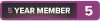-
2022-08-12, 07:42 PM #41Legendary!


- Join Date
- Apr 2010
- Posts
- 6,526
-
2022-08-12, 08:16 PM #42
Okie. Good thing you told me lol. I tried my best to take at almost every angle I could but the connectors behind PSU would still be difficult to see without me taking it out of the case.
Here they are (hopefully they are not too huge... 1st time posting pics on this forum):












I used the flash for them... let me know if you want me to take without it.
EDIT:
Let me take a pic of the whole case from up top:

EDIT 2:
Here's a pic of motherboard from the manual for quick reference:

- - - Updated - - -
I am no longer using the screwdriver jump start method. I would prefer to use the panel switch 'cause I don't want to mess up by touching the wrong thing with it. My dad almost scolded me for using my screwdriver lol. He was helping me out too as well so that's still nice... he was also the one who told me to not to have my mb on the mb box but have it inserted in the case, which I did for this motherboard.
He is not up-to-date with the current way of doing things but he still has experience with electrical stuff (he had studied as an electrical engineer many decades ago).Last edited by Gaebryel Quintyne; 2022-08-12 at 08:04 PM.
-
2022-08-12, 08:17 PM #43Legendary!


- Join Date
- Apr 2010
- Posts
- 6,526
looks like you have something funky going on with your front panel connectors. Look at page 1-5 in the manual to see how they're pinned.
And try a single dimm of ram in only the a2 slot, take the dimm furthest from the cpu out.
Lots of time when you first build a pc it needs to train the memory, and starting with one stick helps. You can add the second one back after.
-
2022-08-12, 09:17 PM #44Blademaster

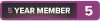
- Join Date
- Jun 2017
- Posts
- 25


is that half of your 24 pin connector hanging out unplugged?
edit: it has 10 pins so it cant be anything else i guess
consult your power supply manual on how to plug that in and you should be good to go
- - - Updated - - -
Alright your PSU manual is absolute garbage and in their product preview video on youtube they also have it half unplugged like you do so i can understand how it came to this.
https://imgur.com/a/kUZVYsG
Basicly your 24 pin is split into 18+10 pins (its more then 24 because of sensor bullcrap) you need to plug both of them in on the top and bottom left (looking at picture) and your cpu cable goes in the bottom right.Last edited by yourdead; 2022-08-12 at 09:30 PM.
-
2022-08-12, 09:39 PM #45Titan


- Join Date
- Apr 2010
- Posts
- 14,736
I don't know if it's the quality of your pictures but it looks like you've screwed the motherboard straight into the case and not used stand-offs. If you haven't used stand-offs your board will be shorting on the case.
Can you confirm if you've screwed these into the case and then screwed the board into them?

Last edited by Pann; 2022-08-12 at 09:42 PM.
-
2022-08-12, 11:44 PM #46Legendary!


- Join Date
- Oct 2008
- Posts
- 6,560
Seems like yourdead may have caught your issue.
-
2022-08-13, 12:35 AM #47
QUOTE=Linkedblade;53878539]looks like you have something funky going on with your front panel connectors. Look at page 1-5 in the manual to see how they're pinned.
And try a single dimm of ram in only the a2 slot, take the dimm furthest from the cpu out.
Lots of time when you first build a pc it needs to train the memory, and starting with one stick helps. You can add the second one back after.[/QUOTE]
The front panel header was very difficult to plug in, especially since the mb is in the case. There are basically 4 different connectors for the front panel since the case came with only those 4:
- the power led (PLED+/PLED-)
- the power switch (PWRBTN#/GND)
- the HDD led (HDD LED+/HDD LED-)
- the reset button (RSTCON#/Ground)
The way those were oriented was a bit weird, like in terms of how they come out of the front panel header.
1st was the power led, which was in the right order, + first then - second, which I put in that order.
2nd was the HDD led with + first then - second. I had to plug that under the power led.
3rd was the power switch/button but it didn't have + or - labelling on it. It just had a small arrow on one side, which I looked up online and found out that the arrow signifies +... so I put that side in first and the one without arrow in the GND (which I also looked up online and found out that is the - end).
4th and last one was the reset switch, which was confusing to put in. It didn't have the + or - labeling but had the arrow on it. On the motherboard though, the + end/arrow would go on the right under the - end of the power button, since the - end of it will go in the GND beside it. So I had to twist it a bit to put that in, which was quite difficult to put in, due to small space and had to use my phone's flashlight to see where I was putting it in.
Here's a closer shot of it:

- - - Updated - - -
Oh wow really? I thought the big long connector was 24 pins lol. I couldn't find where to put the additional bunch of pins 'cause the other sockets were for both CPU and PCIe. Let me find the picture of the back of the PSU...

Ommmggg I'm so stupid... I just realized the arrows or lines are connecting both the top section and the bottom left... /facepalm
- - - Updated - - -
These were already inserted on the case. There were more than 6 to basically accommodate different sizes of motherboard.
- - - Updated - - -
Success!!! It worked . All the fans started working... the PSU, the air cooler fan, the case fan and my GPU's fans. Only thing was that my display is blank. I think it could be due to the DP cable I have connected to my GPU. I am going to switch it to HDMI and see how it goes.
. All the fans started working... the PSU, the air cooler fan, the case fan and my GPU's fans. Only thing was that my display is blank. I think it could be due to the DP cable I have connected to my GPU. I am going to switch it to HDMI and see how it goes.
Last edited by Gaebryel Quintyne; 2022-08-13 at 12:24 AM.
-
2022-08-13, 12:36 AM #48
Not 100% certain of this, but doesn't the "24 pin connector" mean the part that plugs into the motherboard (which is 24 pins). The part that comes out of your PSU can differ from PSU to PSU. I might be wrong though.
Anyway lets hope what yourdead spotted fixes the problem OP. Just plug in what wasn't yet plugged in
- - - Updated - - -
Awesome, someone buy yourdead a beer for spotting it.
-
2022-08-13, 12:46 AM #49
Well congratulations OP, glad Yourdead managed to help you out.
We're all newbs, some are just more newbier than others.
Just a burned out hardcore raider turned casual.
I'm tired. So very tired. Can I just lay my head on your lap and fall asleep?
#TeamFuckEverything
-
2022-08-13, 01:04 AM #50
-
2022-08-13, 01:51 AM #51Legendary!


- Join Date
- Oct 2008
- Posts
- 6,560
Time to install Windows.
-
2022-08-13, 03:10 PM #52
Finally installed Windows 10. Still doing updates atm. I left my computer on last night so it went to sleep. I pressed any key and logged into Windows just now. All the fans were off when it went to sleep so they all started up after I got into Windows.
Now I don't know what is this noise but it's like a bee buzzing noise that happens periodically. I think it's one of the fans but I don't know which one. I downloaded HWMonitor but I can't seem to figure it out.
- chassis fan is in the 870s RPM
- CPU fan is in the 620-640s RPM
- GPU's fans are around 1450s RPM
- GPU temp is hovering around 31 C
- CPU temp is hovering in the high 20s like 28 C or 29 C
-
2022-08-13, 03:11 PM #53Legendary!


- Join Date
- Apr 2010
- Posts
- 6,526
-
2022-08-13, 03:18 PM #54
Also, should I turn on XMP profile? I researched online but I can't seem to find a definite answer. I have XMP 1 and XMP 2 options in the UEFI setup. My current RAM speed is at It's at 2400 MHz (I checked in Task Manager).
I also got the option to upgrade to Windows 11 for free since my PC meets the system requirements (it didn't before). Should I go ahead with it? I don't know if I will have issues in the games I will play like WoW, D2R, DIII and SWTOR.
-
2022-08-13, 04:12 PM #55Titan


- Join Date
- Apr 2010
- Posts
- 14,736
Glad you got it working. XMP will overclock your RAM making your system a little faster so, yes turn it on.
The buzzing noise from the fans will probably be a wire just catching on blades as it spins or overtightening the fan screws. Check that there is nothing near any of the fans and try loosening the screws by half a turn or so.
Win 11 has a better scheduler than Win 10 which should be better able to take advantage of 12th Gen performance and efficient cores.
-
2022-08-13, 06:12 PM #56
Ah ok. I hope turning on XMP is not gonna damage any of my pc components. I have heard people getting BSODs and restarts/shutdowns 'cause sometimes the XMP profile has compatibility issues or something.
The buzzing noise is somehow gone now so that's good lol.
I can't seem to see my NVME 1 TB SSD in windows explorer. Like in My Computer, it won't show there. It only shows my 250 GB SSD that has the windows and my 1 TB HDD.
I went to Computer Management and then Storage > Disk Management and I saw that that my NVME SSD is "unallocated". I need to install my games on it but I can't seem to access it. I did have issues with having some exclamation marks in device manager on stuff like bus controller and PCI something I forgot what it was called. I installed my Intel Chipset driver utility so that fixed that.
- - - Updated - - -
Nvm... I found out how to make it visible (eventually). I had to right-click it and create a simple volume. Then the wizard helped me through it so now it is formatting. I think after it is done formatting, I will be able to access it.
-
2022-08-13, 11:06 PM #57
-
2022-08-14, 02:56 AM #58Legendary!


- Join Date
- Oct 2008
- Posts
- 6,560
Issues wont damage the parts, theyll just not work. (Boot loops, instablity of the system/crashing). And you can just turn it off if it causes problems. Its fairly rare on Intel platforms for their (edit: Spellcheck corrected the correct form of "there" to their.../facepalm; gonna leave it here because its funny) to be compatability isses with XMP profiles. AMD AM4 (Zen/Ryzen) had some very bad compatability issues early on, but that has gotten a lot better as well (and not relevant to you anyway).
Id still do a once over and make sure the cabling isnt near any fans, etc. Moving it might have moved the cable that was causing the noise, but its still hanging loose enough to move again - better to find it now than have to track it down later.The buzzing noise is somehow gone now so that's good lol.
Yep.Nvm... I found out how to make it visible (eventually). I had to right-click it and create a simple volume. Then the wizard helped me through it so now it is formatting. I think after it is done formatting, I will be able to access it.
- - - Updated - - -
Almost all modular supplies use two plugs on the PSU end for the 24 pin, because its better for space management on the back of the PSU and lets them put in more PCIe plugs/etc. At least, most of the ones ive used in the last 6-8 years.
As the OP pointed out, it diagramed on the back ("use both these plugs") fairly openly. Only reason he didnt notice is because hes literally never done this before.
- - - Updated - - -
If it works fine in Windows 10, it should work in Win 11 jusr fine, barring some weird legacy code problem. Win 11 started life as a yearly Feature Update to Win 10, until Microsoft realized they were sorta shooting themselves in the foot marketing-wise because people had trouble understanding that a Feature Update was basically akin to a full MacOS version update and that they were getting lots of new stuff. So they just decided to make the Fall Feature Update into “Windows 11”. This also allowed them to start dropping support for older machines earlier, which is a benefit for them, because instead of people being mad that their machine that ran Win 10 just fine last year no longer can, they can at least get their heads around “oh, i need Win 11, thats why it wont work” instead of the confusing “well, as of Feature Update XYZ…”. And they also just get to support fewer machines, which costs them less money in tech support, so that was a major part of the decision as well.
TL: DR - Win 11 is basically just Win 10+ some new features. Its not a completely new OS with lots of core changes. Youll be fine. And yes, you should update for the better scheduler for Intel 12th Gen.Last edited by Kagthul; 2022-08-14 at 01:30 AM.
-
2022-08-14, 08:35 PM #59
-
2022-08-14, 08:49 PM #60
I've been using Windows 11 for quite a while now and I've had only 1 issue and that was before it was officially released when I was on the preview build. Of course this is only personal experience but it seems pretty stable right now, as stable as 10 was for me at least.
And I'm so glad they added the time and date back to taskbars on multi-monitor setups, that really did annoy me lol.

 Recent Blue Posts
Recent Blue Posts
 Recent Forum Posts
Recent Forum Posts
 Dragonflight Season 4 Content Update Notes
Dragonflight Season 4 Content Update Notes Obtained a rare mount? Link the Screenshot!
Obtained a rare mount? Link the Screenshot! MMO-Champion
MMO-Champion



 Reply With Quote
Reply With Quote