I am looking for a crisp, thin 1px border for rBuffStyler, I tried the one from RealUI, and it was what I wanted, the problem was that when I scaled it up to the size that I wanted for my buffs, it went all fuzzy on the edges. I am a complete tool when it comes to creating them and I gave it my best shot, but I just ended up with a black square instead of an actual border, and googling didn't make me any wiser so I came to here in hope of some help from the "UI gurus".
I want it similar to how it is in this screenshot.
I made it using CleanIcons masque skin, coupled with BlizzBuffFacade, however the latter is outdated and doesn't contain skinning for the consolidate buff icon. I am looking to keep it at a similar size as those buffs which are @ 32px, the highest I was able to use Coldkil's was 28px.
P.S. If anyone knows the what the icon used for the standard consolidate buff icon is, I would be forever grateful.
Also, inb4 "just get a buff addon or turn off consolidate" to which both answers is no, for several personal reasons.
Edit: I know Zorker posts on these forums as well, is it possible to remove the flashing off buff/debuff icons when they are about to expire?
-
2013-04-09, 08:43 PM #1
Creating a crisp 1px border for rBuffStyler
Last edited by Xintic; 2013-04-09 at 08:57 PM.
Probably the biggest thing that rppm trinkets include is the feelings of rage and joy of an unstable bi-polar person when your dps sways back and forth faster than a pregnant woman's emotions.
armory - retired
-
2013-04-09, 10:02 PM #2
If 1px borders are fuzzy, a quick fix is to set position using half pixels, so instead of x=100, y=100 you would have x=100.5, y=100.5. That SHOULD fix your problem.
I'm not sure what the consolidate buff icon is unfortunately. The flashing is a feature of the blizzard buff frames and since Zork reuses the blizzard code you can't turn it off without taint as far as I'm aware.
-
2013-04-09, 10:03 PM #3DeletedAdditionally make sure any setpoint and any width is using flat pixels. Otherwise they will get smudgy. What frantik wrote is wrong. Use flat pixels all the way and it will work. Ingame movement is not allowed. It will kill your flat pixel values.Code:
background = { show = true, --show backdrop edgeFile = "Interface\\Buttons\\WHITE8x8", color = { r = 0, g = 0, b = 0, a = 1}, classcolored = false, inset = 1, padding = -1,
Not my settings though. I don't run pixelperfect.Last edited by mmoc48efa32b91; 2013-04-09 at 10:10 PM.
-
2013-04-10, 01:01 PM #4
It worked at first, but when I relogged to my warrior it went back to the fussy borders. I guess I should have added that I don't run .64 UI scale, I run it in pixelperfect mode using this macro
Here is how it looks @ 32px in .64 UI scaleCode:/run SetCVar("uiScale", 768/string.match(({GetScreenResolutions()})[GetCurrentResolution()], "%d+x(%d+)"))

The border is crip and clean, just like I want it. However this completley screws EVERYTHING else over in my UI.
Here is how it looks @ 32px in Pixel perfection mode

The border becomes quite smudgy and blurry
I need to get a border that suits my resolution which is 0.7111111111111111
Edit: I need to take a crash in how to create pixel borders in photoshop, when I try make them, they become a black square rather than a black border :P

Anyone know how to make borders with targa files properly? :P
---------- Post added 2013-04-10 at 03:30 PM ----------
Also the WHITE8x8 doesn't work for me, I guess I don't have the file.Last edited by Xintic; 2013-04-10 at 01:34 PM. Reason: Added image of how it looks with my borders.
Probably the biggest thing that rppm trinkets include is the feelings of rage and joy of an unstable bi-polar person when your dps sways back and forth faster than a pregnant woman's emotions.
armory - retired
-
2013-04-10, 03:59 PM #5
Which skin pack are you using with rBuffStyler? Download something like this and just replace the gloss file in your rBuffFrame folder with the one in the download. Did you try setting the position in half pixels instead of flat pixels as suggested? I find that in .64 scale flat pixels sometimes works in certain positions but most of the time doesn't work. This could be what you're seeing with the pixel perfect in .64 but not in pixel perfect scale. I'm also running at pixel perfect, although I'm not using rBuffFrame, the same rules apply to all 1px borders. On pretty much all of my 1px borders I've had to set the positions of the bar/icon/panel to half pixels.
Also the WHITE8x8 exists on all WoW installs, it's just in a hidden folder.Last edited by frantik; 2013-04-10 at 04:02 PM.
-
2013-04-10, 04:21 PM #6Deleted
Oh...that. Xintic border textures can never be pixel perfect. This is nearly impossible You would need to create your border texture matching 1on1 to your sreen resolution. This is not what you want.
What does work however is using a backdrop (that is what I posted above). That backdrop setting will always add 1px black border around a texture.
Do not mix that up with a texture borders. You cannot have pixel perfect icon borders that work on scaling. But you can make them transparent and use a backdrop instead. This will give you a perfect outline any time.
To bring some more light into it...a texture border is just a square texture stretched onto any icon size. If you have a 1px border on that texture and stretch it it will smudge unless you are able to bring your texture on the screen 1on1.
Backdrop is different. It adds an constant outline to any frame.
Neav does sth similar with BeautyCase. He fakes the backdrop behaviour for border textures.Last edited by mmoc48efa32b91; 2013-04-10 at 04:25 PM.
-
2013-04-10, 04:34 PM #7Scarab Lord


- Join Date
- Sep 2010
- Posts
- 4,762
While I agree that using an image to make a plain, black, non-antialiased, border is probably not going to give you what you're looking for,
TGA's need to be in a specific format to work properly in WoW: (pulled from wowAce)
You were likely missing an alpha layer if it wasn't showing transparency.TGA Limitations
Before we move on to creating our image, we need to keep in mind that when it comes to TGA files, the WoW client has a few rules that must be followed in order for the image to be valid. Those rules are:
The height and width of the image must be a power a 2. (Ex: 16x16, 64x64, 128x256)
The height and width of the image can be no larger than 1024 pixels.
The image itself must be an uncompressed, 32-bit (24-bit+Alpha @ 72dpi) TGA file.
Ultimately, you'll get better bang for your buck using the code posted above to set a "Background" that's 1px wider and taller than the source (so it'll appear as a 1px border). It'll use much less memory, and be less likely to become blurry if you upgrade to a higher res monitor or something.
-
2013-04-10, 04:56 PM #8
I tried running the code above for the background, however nothing changed, and I am unsure how to get a transperant border, or hiding it or w/e as well.
Another "problem" with it, is I love having the color of the type of debuff around the borders, thats why I prefered a border, cause I could make it work like that :<Last edited by Xintic; 2013-04-10 at 05:39 PM.
Probably the biggest thing that rppm trinkets include is the feelings of rage and joy of an unstable bi-polar person when your dps sways back and forth faster than a pregnant woman's emotions.
armory - retired

 Recent Blue Posts
Recent Blue Posts
 Recent Forum Posts
Recent Forum Posts
 Dragonflight and Season of Discovery Hotfixes - April 25, 2024
Dragonflight and Season of Discovery Hotfixes - April 25, 2024 MMO-Champion
MMO-Champion


 Reply With Quote
Reply With Quote

