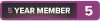I am going to have to reinstall Win 10 on my current system onto a new SSD.
There are no other hardware changes and originally the OS was a download.
I also have a Win 10 disc recently purchased for a new build which is going to
be significantly delayed. (New stuff I was told, is coming in a year or so, so I
should wait.)
It would simplify matters if I could use the new disc with the old code and stilI
be able to use it again on the delayed new build. Will this work ? Thanks.
Thread: Windows 10 Installation question
-
2021-12-18, 05:33 AM #1Dreadlord


- Join Date
- Jun 2009
- Posts
- 818
Windows 10 Installation question
-
2021-12-18, 05:52 AM #2Legendary!


- Join Date
- Apr 2010
- Posts
- 6,526
If all you're doing is changing hard drive, then you don't need a new key for windows. Using the old one will work, and for all intents and purposes legal, oem or not.
You don't even need to wait for the disc to come in either. All you need is an 8GB flash drive, and download the windows utility. Regardless of which method you use to install windows, you are prompted during installation for the key. You can use either one. Legally you don't need a new one.
-
2021-12-18, 09:28 AM #3Legendary!


- Join Date
- Oct 2008
- Posts
- 6,560
OP, the tool theyre talking about is this one:
https://support.microsoft.com/en-us/...f-40c3b507420d
All you need is an 8GB or larger USB thumb drive, and just run the utility. Itll create a bootable installer that is up-to-date as of when you downloaded it (so no hours of Windows updates after install). Just (temporarily) unplug all drives except the drive you to want to use as your boot drive, boot into your EFI/Bios, select the USB as the boot device (there should be a “boot override” or similarly named item on the exit screen of the EFI, depending on manufacturer), and reboot. Itll run the installer, you select the drive, and poof, done.
Then plug any other drives back in after the install is complete (power down first, ofc), and youre good to go.
The only reason you need to unplug the other drives, is that the Installer will sometimes mistakenly put the boot partition on a different drive than the actual Windows install, which might cause issues if you ever remove the drive. It doesnt always do this, but its safer just to temporarily unplug em and avoid the issue entirely.
-
2021-12-18, 09:34 AM #4High Overlord

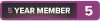
- Join Date
- Feb 2018
- Posts
- 181
Just log in to your account during the install. I also recommend to just download the iso from Microsoft and put it on USB makes the installation faster.
-
2021-12-19, 12:35 AM #5Dreadlord


- Join Date
- Jun 2009
- Posts
- 818
ATM my only internet access is my Android Tablet. I have tried to DL the iso at least 5 times with very odd results. Available space on the USB has been shrunk by 4 GB but nothing is visible when I look at the stick with any sort of file management app. Since the iso is supposed to be 5 GB plus I certainly can't be confident that it will be useful.
-
2021-12-19, 01:02 AM #6
-
2021-12-19, 01:13 AM #7
Just to be clear, you're using the Media Creation Tool and chose to create a USB media device and not just download the .iso file, correct?
When you see the above, you want to choose the first option.Select which media you want to use:
- USB flash drive. Attach a blank USB flash drive with at least 8GB of space. Any content on the flash drive will be deleted.
- ISO file. Save an ISO file to your PC, which you can use to create a DVD. After the file is downloaded, you can go to location where the file is saved, or select Open DVD burner, and follow the instructions to burn the file to a DVD. For more info about using an ISO file, see Additional methods for using the ISO file to install Windows 10 section below.
-
2021-12-19, 01:30 AM #8Legendary!


- Join Date
- Oct 2008
- Posts
- 6,560
What Nerph said. Just sticking the .iso on a thumb drive wont do anytning. You need to use the media creation tool, which will handle formatting the thumb drive. If all you’ve got is an Android tablet, that wont work (as the media creation tool is an .exe) Can you tether your tablet to your PC to give it internet access? (Also, curiously, if Your tablet has internet, why doesnt your current PC?)
-
2021-12-19, 01:55 AM #9
Ah I misunderstood, I thought he was tethering with his Android tablet.

-
2021-12-19, 02:03 AM #10
My understanding is that the Key is attached to the CPU, in other words you can replace everything else in your computer and keep using the same key.
Also some OS keys can be transferred from one computer to another, and many times Microsoft will allow you to upgrade the OS on a particular machine without using a new key.
-
2021-12-19, 02:46 AM #11Dreadlord


- Join Date
- Jun 2009
- Posts
- 818
I've found the problem. Microsoft reroutes any request for the Media Creation Tool back
to an alternate page when the request comes from a non windows system.. There the
only option is to download an ISO page Brilliant ! As for another computer, not
available to me till Monday
The PC does not have a functional OS. Tablet has WiFi internet access thru my router.Last edited by JDL49; 2021-12-19 at 06:12 AM.
-
2021-12-19, 03:31 AM #12Legendary!


- Join Date
- Oct 2008
- Posts
- 6,560
Or if you tie the key to a Microsoft account, you can move it wherever you want. i have three keys tied to my MS account. When i rebuilt my HTPC (i posted a thread) all i had to do was go in to my MS account and de-auth the old machine and then put the key into the new machine. Poof, done.
-
2021-12-19, 03:37 AM #13Dreadlord


- Join Date
- Jun 2009
- Posts
- 818
-
2021-12-19, 05:46 AM #14Legendary!


- Join Date
- Oct 2008
- Posts
- 6,560
It also depends on if it was an OEM key or not. If it isnt, its not tied to anything. I always skip the key entry in the installer, and just input it later. If it tells you its not valid, a quick call to Microsoft is usually all it takes to get them revalidate the key. Just tell them you had to change hardware due to hardware failure. never had that not work.
-
2021-12-19, 07:21 PM #15
It's neither.
Laptops somes have a windows key hardcoded onto the motherboard, you can literally see it in the BIOS.
That said, generally speaking it keeps track of several components of hardware and if 'too many changes' are made, it feels that its a new computer.
That said, I have migrated hundreds of keys to hundreds of systems without issue. I've only rarely (three times?) run into an issue of being unable to move a key. OEM, Retail, w/e.
- - - Updated - - -
Pretty much all this ^Gaming: Dual Intel Pentium III Coppermine @ 1400mhz + Blue Orb | Asus CUV266-D | GeForce 2 Ti + ZF700-Cu | 1024mb Crucial PC-133 | Whistler Build 2267
Media: Dual Intel Drake Xeon @ 600mhz | Intel Marlinspike MS440GX | Matrox G440 | 1024mb Crucial PC-133 @ 166mhz | Windows 2000 Pro
IT'S ALWAYS BEEN WANKERSHIM | Did you mean: Fhqwhgads"Three days on a tree. Hardly enough time for a prelude. When it came to visiting agony, the Romans were hobbyists." -Mab
-
2021-12-19, 07:23 PM #16Scarab Lord


- Join Date
- Mar 2010
- Posts
- 4,968
-
2021-12-20, 05:15 AM #17Dreadlord


- Join Date
- Jun 2009
- Posts
- 818
The current build of this system was the only one where I input the registration of the OS.
There was a rebuild a year ago and I was unable to get the old number to work*. I finally
bought a key and eventually got it to work but I had to jump through another hoop.
The hoop. I had to input a long ass code that I somehow stumbled across. There were
seven groups of characters with iirc six characters per group. I remember having to go
through settings>security to get there but that's all I recall. Can someone tell me that
42ish digit was called ? With my luck I may need to get there again.
* It was a Win 7 system that I upgraded to Win 10 in 2015 when the free upgrade was
offered.
-
2021-12-20, 10:27 AM #18Field Marshal


- Join Date
- Dec 2010
- Posts
- 82
If the only thing you are changing is the hard drive (SSD) then you dont need to do anything regarding key/license, just reinstall the exact same version of windows (Home, Pro, Enterprise, etc) you had and you are good to go, when asked for a key during the setup process just skip that part. Windows will autoactivate once you are connected to the internet as long as you installed the exact version you previously had.
-
2021-12-21, 02:47 AM #19Dreadlord


- Join Date
- Jun 2009
- Posts
- 818
Hokay I finally dl'd the exe file and started running it on my SIL's computer. It started creating a system. The problem was there was nothing clearly indicating that what was being created was limited to that flash drive so I aborted. I was afraid of screwing up her system.
 Is this how its supposed to work or was I being over cautious ?
Is this how its supposed to work or was I being over cautious ?
Last edited by JDL49; 2021-12-21 at 09:02 PM.
-
2021-12-21, 11:15 AM #20Field Marshal


- Join Date
- Dec 2010
- Posts
- 82
You should not worry too much, if you arent sure which drive you are using as a bootable media, first format the USB and put a label before formatting so that you recognize it during media creation. Check the Video @Vegas82 posted. Yes you need to create the bootable USB drive on a working Windows 7/8/10/11 computer.

 Recent Blue Posts
Recent Blue Posts
 Recent Forum Posts
Recent Forum Posts
 Season 4... Just old dungeons and new ilvl?
Season 4... Just old dungeons and new ilvl? [WeakAura] Tombstone's Conditions
[WeakAura] Tombstone's Conditions Did Blizzard just hotfix an ilvl requirement onto Awakened LFR?
Did Blizzard just hotfix an ilvl requirement onto Awakened LFR? MMO-Champion
MMO-Champion


 Reply With Quote
Reply With Quote