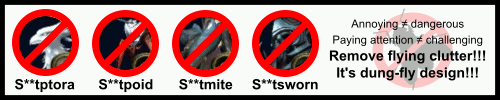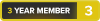My computer freezes several times in a row, and occasionally for a minute or more. . When I look at Task Manager, it says that my Disk is 100% full.
How do I fix this?
Thread: 100% disk usage.
-
2021-03-27, 04:26 PM #1Brewmaster


- Join Date
- Aug 2014
- Posts
- 1,411
100% disk usage.
-
2021-03-27, 04:43 PM #2
Is it HDD or SDD?
Possible reasons:
1) Some program consumes all of it's bandwidth. If you can't see in Task Manage, which one does it, then it's most likely one of services. Download Process Explorer to get extra info about processes and services.
2) Your file system is damaged and/or you have bad sectors on your disk. Use Check Disk to check file system. Optionally you can perform surface/read test to find bad sectors. Check Disk usually solves all problems.
3) You disk is dying. If you still can use your computer, use any disk diagnose tool, that can show SMART info about it. HDDScan is easiest one. But you can also use CrystalDiskInfo or Victoria HDD.
4) If you disk is dying and SMART confirms it, you can replace it and reinstall Windows or try to clone it via ddresque (requires live Linux disk).Last edited by WowIsDead64; 2021-03-27 at 04:48 PM.
-
2021-03-27, 04:48 PM #3
Please do not listen to anything this poster said. Most of this has nothing to do with your issue, and a lot of these are "burning the house down to kill a spider" level solutions, that should not be anyone's first, second, third, fourth or fifth steps.
OP, check to see if your hard drive is, you know, full.
If it is, you're going to have to delete some things. Uninstall some programs.
-
2021-03-27, 04:50 PM #4Epic!


- Join Date
- Feb 2011
- Posts
- 1,706
-
2021-03-27, 04:55 PM #5The Patient

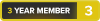
- Join Date
- Sep 2020
- Posts
- 244
When you say Task manager shows '100% full', what do you mean?
For example, do you mean that the chart on the left (seen below) shows 100% utilization?

100% utilization in task manager !== 100% full disk.
A full disk means there's no more space on the drive, and so things like increasing the size of the page file (if it's dynamically sized by Windows, rather than forced to specific size) might fail. This can be fixed by uninstalling some programs which are installed on the drive, or deleting some files which are stored on the drive.
A disk with 100% utilization means the disk is busy processing data being written to the drive, and it means any other operations which need to write to, or read from, the disk will go to the back of the queue. This is commonly seen with drives which lack a cache, such as some very cheap SSD's. There's no real fix for this except replacing the disk with one which has a cache as it is a fundamental limitation of the hardware. It is also seen commonly when copying, reading, or writing lots of files to a drive (even one with a cache) - it means that the cache on the drive filled up, and that the write queue is currently processing events in the queue but it has exceeded what it can manage in a timely manner. In this case, it will clear itself after the cache has been emptied and there's space for more items to be moved from the write queue into the cache.Last edited by C20; 2021-03-27 at 05:03 PM.
-
2021-03-27, 04:59 PM #6
-
2021-03-27, 05:03 PM #7
I understand that.
The hard drive being full (or close to full) can affect how large Windows makes your swap file, which can cause this exact issue.
Please don't condescend to me about this kind of thing as if you are pointing out something I don't already know. I was troubleshooting this kind of stuff while your parents were still in grade school.
-
2021-03-27, 05:05 PM #8
-
2021-03-27, 05:45 PM #9
Assuming this is 100% disk usage and not that the disk is full. Task manager shows disk utilization not disk space used, as already mentioned.
There's probably background updates going on. Feature updates can take hours on a mechanical hard drive. You can try disabling Windows Defender real time protection in the meanwhile.
Or you can sort the tab by clicking on the "Disk" header and see what process is causing it.
You can also run Resource Monitor, look at Disk Activity, both the processes, file images being accessed and by how much, read and write, it will give you more clues. Feel free to post back here.Last edited by Twoddle; 2021-03-27 at 05:50 PM.
-
2021-03-27, 05:58 PM #10
if its a HDD (not ssd) do a checkdisk (run command prompt as admin, type chkdsk /x /b, restart your computer and let the process work as long as it needs).
If you got multiple hdd or multiple partitions you might have to do the process for each one, i usually avoid multiple partitions on a single hdd.
it could be a virus or some awful windows update or some other software/antivirus that is doing crazy stuff.
You could try using a windows restore point but honestly those never worked properly for me.
Frankly most of the time i had this 100% disk usage error i either had to do a full format or if that fails get a new hdd.
Depending on how well you backup your PC data it might be faster to buy a new HDD and just paste the backup data to it.
If you still install Windows/OS to your HDD instead of SSD then it might take you some half an hour to set it all up.
-
2021-03-27, 07:56 PM #11
Dunno. I have backups, but for me it's much harder to reinstall and reconfigure all software, because there are many pieces of configuration, I just can't hold in my head. That's why I have experience with successfully cloning two disks. One of them completed without errors, because disk malfunction was suspected, but not confirmed - it had relocated sectors. And second one really started to die due to head parking wear, caused by stupid power management crap. It's not that hard. It's just good idea to save journal to separate flash drive, so you would be able to proceed in case of process interruption. And other thing - is problem with drive names, if you would want to keep old drive, that can be solved via BCDEdit tool.
-
2021-03-30, 04:31 PM #12Brewmaster


- Join Date
- Aug 2014
- Posts
- 1,411
On HDDScan, I saw a caution sign next to Current Pending Errors Count and Uncorrectable Errors Count, but still showed a green sign next to State.
How fucked is my hard drive?Last edited by CastletonSnob; 2021-03-30 at 05:08 PM.
-
2021-03-30, 05:20 PM #13
How much memory does you're system have and how much is in use, excessive paging can cause a lot of hard drive access (it's where your computers uses a system file to fill in for memory).
(what kinda pending errors?) Might schedule a full check on the drive (I usually open a CMD prompt and run it that way) Type CMD in the search and right click to run as admin - then type chkdsk c: /R hit enter and say yes to run on the next boot. - reboot the computer and it should run a 5 step full scan on the drive and attempt to fix any errors (most modern computers will give a SMART error on boot when the drive starts to really go bad *not all but a lot will).Last edited by Dadwen; 2021-03-30 at 05:33 PM.
-
2021-03-30, 05:32 PM #14Brewmaster


- Join Date
- Aug 2014
- Posts
- 1,411
My computer didn't show any SMART errors on boot, but it also didn't do a 5 step scan. It just said, "Scanning and Repairing Drive".
-
2021-03-30, 05:39 PM #15
after it's done it will show a log (most of the time won't stay on the screen long enough to read it) and then just boot back into windows.
The /R switch will try and find any sectors it see's as bad (mostly on a rotation drive) and try and move the data, it also implys a /f when you do the /r and tries and fix any files errors the drive might have.
How much memory does your computer have?
-
2021-03-30, 05:42 PM #16Mechagnome


- Join Date
- Jul 2012
- Posts
- 563
I've seen alot of this in Dell machines. Even brand new straight out of the box, their hard drives jump to 100% utilization. Dell's suggestion is to check your power settings, then also consider disabling Windows Search, Sysmain (This used to be called Superfetch, it preloads common apps into RAM), and Prefetch services. These repairs have been spotty at best, and I have been looking for a consistent fix for months.
-
2021-03-30, 05:43 PM #17Brewmaster


- Join Date
- Jan 2011
- Posts
- 1,375
-
2021-03-30, 05:53 PM #18
My solutions with Dells has to be re-image them from scratch with the Windows 10 Media creator flash drive *a pain but works... (My latest fun with Dells is the TPM randomly vanishing from the Bios and then coming back if you leave it off long enough or the 7XXX series having the batteries doing their impression of a blowfish.
-
2021-03-30, 05:57 PM #19Stood in the Fire


- Join Date
- Oct 2011
- Posts
- 417
You're witholding too much information and it's basically impossible to tell you what could be wrong, but I had these issues until recently:
If it's an HDD with low read/write it could be as simple as Windows just hogging all of it while downloading updates.
This is especially true if it's an old (6-10 years) low-end HDD.
It could also be a matter of your PC not having enough RAM and your Harddrive having to "help out", so to speak.
What solved my problem completely was just getting a SSD and it was like having a new computer.
-
2021-03-30, 06:00 PM #20
So, you have unstable (aka bad) sectors? How many? Can you show us you SMART report? In a best case this errors will be corrected by full surface test. Well, not corrected, but transfered from "unstable" to "relocated" state. Right click your drive, click "Properties", choose "Tools" tab, then "Error-checking", press "Check now...", set "Scan for and attempt recovery of bad sectors" option, click "Start". Option names may depend on Windows version. You can achieve the same result via following command line: "chkdsk <disk> /F /R". You will most likely be prompted to schedule check on next reboot. Confirm it and then reboot. Whole process can take several hours depending on disk size.
If problem won't be fixed, i.e. more bad sectors will appear with time - it's time to replace your disk.Last edited by WowIsDead64; 2021-03-30 at 06:07 PM.

 Recent Blue Posts
Recent Blue Posts
 Recent Forum Posts
Recent Forum Posts
 Dragonflight and Season of Discovery Hotfixes - April 25, 2024
Dragonflight and Season of Discovery Hotfixes - April 25, 2024 MMO-Champion
MMO-Champion


 Reply With Quote
Reply With Quote